Bang Olufsen Beovision Avant Quick Guide
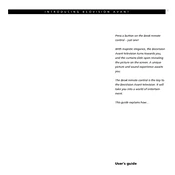
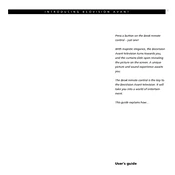
To connect external devices like a Blu-ray player or game console to your Beovision Avant, use the available HDMI ports located on the back panel of the TV. Ensure the device is powered on, and then select the corresponding HDMI input using the BeoRemote One.
First, check the batteries in the BeoRemote One and replace them if necessary. Ensure there are no obstructions between the remote and the TV. If the issue persists, try resetting the remote by removing the batteries, pressing all buttons, and then reinserting the batteries.
To update the software, go to the TV's main menu, select 'Settings', then 'Software Update'. If an update is available, follow the on-screen instructions to download and install it. Ensure your TV is connected to the internet during this process.
Use a soft, dry microfiber cloth to gently wipe the screen. Avoid using any liquid cleaners or abrasive materials, as these can damage the screen surface.
Yes, you can connect your Beovision Avant to a wireless network. Go to 'Settings', select 'Network', then 'Wireless'. Choose your network from the list and enter the password to connect.
First, check the volume level and ensure it's not muted. Verify the audio settings in the TV menu, and check all cable connections. If using external speakers, ensure they are properly connected and powered on.
Press the 'Menu' button on your remote, select 'Picture', and then adjust settings such as brightness, contrast, and color to your preference. You can also choose from pre-set modes like 'Cinema' or 'Game'.
Check that the TV is plugged into a working power outlet and the power switch is turned on. If the standby light is flashing, refer to the user manual for error codes. A power cycle by unplugging the TV for 30 seconds may also resolve the issue.
Access the 'Settings' menu, select 'Parental Controls', and set a PIN. From there, you can block specific channels or set viewing restrictions based on content ratings.
Regularly dust the exterior with a soft cloth, keep the software updated, and ensure the ventilation slots are clear of obstructions. Avoid exposure to direct sunlight and high humidity to prevent damage.