Bang Olufsen Beovision MX 7000 User's Guide
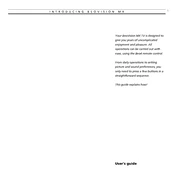
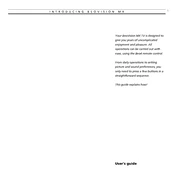
To connect external devices, use the SCART input located at the back of the Beovision MX 7000. Make sure the device is powered off before connecting. Once connected, switch the input source using the remote control.
Ensure the power cable is securely connected to both the TV and the power outlet. Check the remote control batteries and try using the manual power button on the TV. If the issue persists, contact Bang & Olufsen support.
Access the picture settings menu using the remote control. Adjust the brightness, contrast, and color settings to your preference. Ensure that the room lighting is not causing glare on the screen.
To perform a factory reset, navigate to the settings menu and select 'System Reset'. Confirm the reset when prompted. Note that this will erase all custom settings and return the TV to its original state.
Common audio issues include no sound or distorted audio. Check the volume level and mute status on the remote. Ensure the audio cables are securely connected. If using external speakers, check their connections and settings.
Use a soft, dry microfiber cloth to gently wipe the screen. Avoid using any cleaning solutions or excessive pressure to prevent damage. For stubborn spots, lightly dampen the cloth with water.
Access the parental control settings through the main menu. Create a PIN code and set restrictions on channels or content types as needed. Ensure the PIN is kept secure.
Check if the remote control batteries need to be replaced. Ensure there are no obstructions between the remote and the TV sensor. Try resetting the remote by removing the batteries and pressing all buttons.
Software updates for the Beovision MX 7000 are typically provided by Bang & Olufsen service centers. Contact your local center for assistance with updates and maintenance.
Check the antenna or cable connections for any issues. Ensure the TV is set to the correct input source. Adjust the picture settings and consult the user manual for optimal settings for your environment.