Apple Universal Dock v3 User Guide
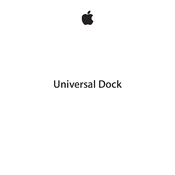
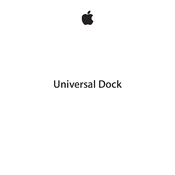
To connect your iPhone to the Apple Universal Dock, insert the compatible dock adapter into the dock, then place your iPhone into the adapter. Ensure the dock is connected to a power source or a computer via USB.
First, ensure that the dock is properly connected to a power source. Check the USB cable and power adapter for any damage. Try using a different power outlet or USB port. If the problem persists, test with another device to confirm if the issue is with the dock or the device.
The Apple Universal Dock is designed for use with specific dock adapters, which may not accommodate all cases. You may need to remove your case or use a third-party adapter compatible with your case.
Place your iPod into the dock and ensure it is securely connected. Connect the dock's audio-out port to your speaker system or use the included remote to control playback.
Check if the remote control's battery needs replacement. Ensure there are no obstructions between the remote and the dock. Try pairing the remote again by holding the Menu and Next buttons for six seconds.
The Apple Universal Dock is compatible with older iPhone models up to the iPhone 4S, using the 30-pin connector. For newer models, a Lightning to 30-pin adapter is needed.
Unplug the dock from any power source. Use a soft, lint-free cloth slightly dampened with water to clean the dock's exterior. Avoid using any liquid directly on the dock or using any abrasive materials.
Yes, connect the dock to your computer using a USB cable. Place your iPhone in the dock, and it should sync with iTunes automatically if configured to do so.
Ensure the audio-out cable is securely connected to the dock and the speaker system. Check the volume settings on both the iPod and speaker system. Confirm that the iPod is playing music and not paused.
To replace the battery, press the release button on the back of the remote and slide out the battery tray. Remove the old battery and insert a new CR2032 battery, ensuring the positive side is facing up. Slide the tray back into the remote.