Apple MacBook Air 13 Inch Mid 2011 User Guide
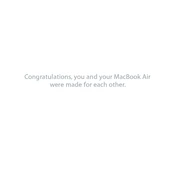
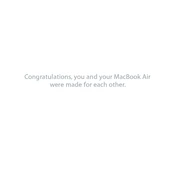
To reset the System Management Controller (SMC) on your MacBook Air 13 Inch Mid 2011, shut down your MacBook. Connect the MagSafe adapter and hold down Shift + Control + Option + Power for 10 seconds. Release all keys and then turn your MacBook back on.
Use a soft, lint-free cloth slightly dampened with water. Never spray any liquid directly onto the screen. For tougher spots, a 70% isopropyl alcohol solution can be used on the cloth.
To check the battery health, click on the Apple menu, select "About This Mac," then "System Report." Under the "Hardware" section, click "Power" to view the battery information and health status.
To improve performance, consider closing unused applications, upgrading your RAM (if possible), and keeping your macOS and apps updated to the latest versions. Regularly clearing cache and managing startup items can also help.
Ensure your MacBook is connected to a power source and the power adapter is working. Try resetting the SMC and PRAM. If it still doesn't turn on, consider seeking professional repair services.
Restart your MacBook and hold down Command + R to enter Recovery Mode. From the macOS Utilities window, select "Reinstall macOS" and follow the on-screen instructions. Make sure to back up your data before proceeding.
Yes, you can upgrade the storage by replacing the internal SSD. Ensure you purchase a compatible SSD and follow a reliable guide or consult a professional for installation.
Overheating can be caused by dust buildup, running intensive applications, or poor ventilation. Regularly clean the vents, use your MacBook on hard surfaces, and consider using a cooling pad.
Use a Mini DisplayPort to VGA, DVI, or HDMI adapter to connect your MacBook Air to the external display. Once connected, go to System Preferences > Displays to configure your display settings.
First, ensure Wi-Fi is turned on. Restart your router and MacBook. If the problem persists, reset your PRAM and SMC. Delete and re-add your Wi-Fi network in System Preferences > Network.