Apple MacBook Pro 13 Inch Early 2011 User Guide
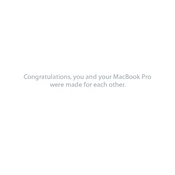
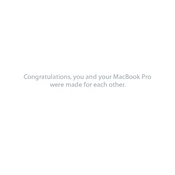
To reset the SMC, shut down your MacBook. Connect the MagSafe adapter. Press and hold Shift + Control + Option on the left side and the power button for 10 seconds. Release all keys and the power button, then press the power button again to turn on your MacBook.
Try booting into Safe Mode by holding the Shift key during startup. If successful, remove any recently installed software or updates. If the issue persists, use Disk Utility in Recovery Mode (Command + R during startup) to repair the disk.
First, power down the MacBook and unplug it. Remove the back cover by unscrewing the screws. Locate the RAM slots and release the tabs to remove the old RAM. Insert the new RAM sticks, ensuring they are seated properly. Replace the cover and screws, then power on the laptop.
Your MacBook may be slow due to insufficient RAM, a full hard drive, or outdated software. Upgrading the RAM, clearing unnecessary files, and updating macOS can help. Also, consider replacing the hard drive with an SSD for better performance.
Use a Mini DisplayPort to HDMI or VGA adapter to connect your MacBook to an external display. Once connected, go to System Preferences > Displays to configure the display settings.
Backup your data first. Restart and hold Command + R to enter Recovery Mode. Use Disk Utility to erase the MacBook's hard drive. Then, select Reinstall macOS from the utilities window and follow the on-screen instructions.
The MacBook Pro 13 Inch Early 2011 officially supports up to 8GB of RAM, but it can unofficially support up to 16GB with two 8GB RAM modules.
To extend battery life, reduce screen brightness, turn off Bluetooth and Wi-Fi when not in use, and close unnecessary applications. Adjust Energy Saver settings in System Preferences and consider replacing the battery if it's old.
Restart your MacBook and router. Make sure macOS is up to date. Try forgetting and reconnecting to the network. Reset the SMC and PRAM if issues persist. Use Network Diagnostics in System Preferences for further troubleshooting.
Replace the existing hard drive with a larger capacity one or an SSD. Power down and unplug the MacBook, remove the back cover, and replace the drive. Reinstall macOS and restore your data from a backup.