Apple MacBook Pro 13 Inch Mid 2009 User Guide
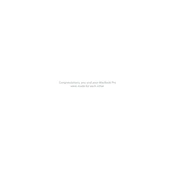
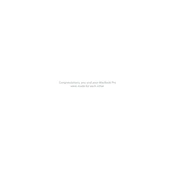
To reset the SMC, shut down your MacBook Pro. Connect the MagSafe adapter to your Mac and a power source. Press the left-side Shift-Control-Option keys and the power button simultaneously, then release them all at once. Turn your MacBook Pro back on by pressing the power button.
To upgrade the RAM, power off your MacBook Pro and remove the bottom case by unscrewing the ten screws. Locate the RAM slots and gently release the levers to remove the existing RAM. Insert the new RAM sticks, ensuring they are securely placed into the slots. Reattach the bottom case and power on your MacBook Pro.
If your MacBook Pro won't start, first check the power connection and ensure the battery is charged. Try resetting the SMC and PRAM. If the issue persists, remove any connected peripherals and try booting in Safe Mode. If none of these steps work, consider visiting an Apple Store or authorized service provider.
To perform a clean install, back up your data first. Restart your MacBook Pro while holding the Command and R keys to enter Recovery Mode. Use Disk Utility to erase your startup disk. After erasing, choose 'Reinstall macOS' from the Utilities window and follow the onscreen instructions to complete the installation.
The MacBook Pro 13 Inch Mid 2009 is compatible with macOS versions up to macOS High Sierra (10.13). Ensure your applications are also compatible before upgrading to a newer macOS version.
To troubleshoot Wi-Fi issues, first ensure your Wi-Fi is turned on and connected to the correct network. Restart your router and MacBook Pro. If problems persist, try resetting your Network Preferences by deleting the Wi-Fi plist files in the Library/Preferences/SystemConfiguration folder and restarting your Mac.
To clean the screen, use a soft, lint-free cloth slightly dampened with water or a screen cleaner designed for electronics. For the body, use a slightly damp cloth to wipe the surfaces. Avoid getting moisture in any openings and never use aerosol sprays, solvents, or abrasives.
To improve battery life, reduce screen brightness, close unnecessary applications, and disable unused features like Bluetooth. Ensure your macOS and applications are up to date, and consider calibrating your battery by fully charging and then fully draining it once a month.
If your MacBook Pro is overheating, ensure it's placed on a hard, flat surface to allow proper ventilation. Clean the vents with compressed air to remove dust buildup. Monitor CPU usage in Activity Monitor and close resource-intensive applications. Consider using a cooling pad for additional airflow.
To reset the NVRAM, shut down your MacBook Pro. Turn it back on and immediately press and hold the Option, Command, P, and R keys. Keep holding the keys for about 20 seconds, then release them. Your MacBook Pro will restart with the NVRAM reset.