Apple MacBook Pro 13 Inch Late 2011 User Guide
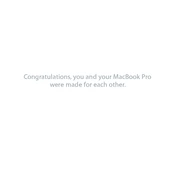
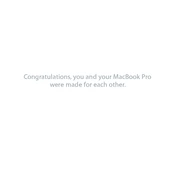
To upgrade the RAM, power off the MacBook and remove the ten screws on the bottom case. Gently lift the bottom cover and locate the RAM slots. Push the levers on both sides of the RAM module to release it, then insert the new RAM by aligning the notch and pressing it down until it clicks into place.
The MacBook Pro 13 Inch Late 2011 officially supports up to 8GB of RAM, but it can actually handle up to 16GB using two 8GB DDR3 1333MHz RAM modules.
To reset the System Management Controller (SMC), shut down the MacBook. Connect the MagSafe adapter, then hold down Shift + Control + Option on the left side and the power button for 10 seconds. Release all keys and the power button, then press the power button again to turn on the MacBook.
First, ensure Wi-Fi is turned on. Restart your router and the MacBook. If the issue persists, try removing your Wi-Fi network from the list and reconnecting. You can also reset the network settings or check for macOS updates that may resolve connectivity issues.
Try closing unnecessary applications and browser tabs. Check Activity Monitor for resource-heavy processes and close them if unneeded. Upgrading the RAM or switching to an SSD can significantly improve performance. Also, ensure your macOS is up-to-date.
Yes, you can replace the hard drive with an SSD for better performance. Turn off the MacBook, remove the bottom case, and unscrew the bracket holding the hard drive. Disconnect the SATA cable, remove the old drive, and install the SSD by reversing these steps.
Battery drain could be due to high-intensity applications, outdated software, or a failing battery. Check for macOS software updates, examine battery health in System Information, and consider replacing the battery if the health is poor.
Back up your data, then restart your MacBook and hold Command + R to enter Recovery Mode. Use Disk Utility to erase the drive, then select Reinstall macOS from the Recovery menu to perform a clean installation.
The MacBook Pro 13 Inch Late 2011 includes two USB 2.0 ports, a Thunderbolt port, an SDXC card slot, a MagSafe power port, an Ethernet port, a FireWire 800 port, and audio in/out ports.
Regularly clean the hardware to prevent dust buildup, manage battery cycles by not leaving it plugged in constantly, keep the software updated, and consider hardware upgrades like more RAM or an SSD for better performance.