Apple TV 1st generation Setup Guide Manual
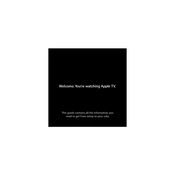
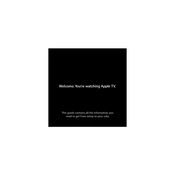
To reset your Apple TV 1st generation to factory settings, go to 'Settings' > 'General' > 'Reset' > 'Restore'. This will erase all data and restore the device to its original settings.
Navigate to 'Settings' > 'General' > 'Software Update'. If an update is available, you'll see an option to download and install it.
Check the power cable and ensure it's securely connected. Try unplugging and re-plugging the device. If the problem persists, try a different power outlet or cable.
Go to 'Settings' > 'Network' > 'Wi-Fi'. Select your network from the list and enter the password if prompted.
Apple TV 1st generation supports H.264, MPEG-4, and M-JPEG video formats.
Ensure the audio cables are properly connected. Check the audio settings in 'Settings' > 'Audio & Video'. Try restarting your Apple TV and television.
Yes, you can program a universal remote to control your Apple TV 1st generation. Consult the remote's manual for specific instructions.
Apple TV 1st generation does not support AirPlay for screen mirroring. You would need a newer Apple TV model for this feature.
Replace the battery in the remote. If it still doesn't work, try resetting the remote by pressing and holding the 'Menu' and 'Left' buttons for 6 seconds.
Use a dry, soft cloth to clean the exterior. Avoid using any liquids or cleaners. Keep the area around the Apple TV well-ventilated and free of dust.