Apple TV 3rd generation Setup Guide
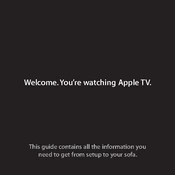
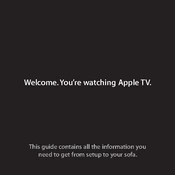
Connect your Apple TV to your TV using an HDMI cable. Power on both your TV and Apple TV. Follow the on-screen instructions to select your language, connect to Wi-Fi, and sign in with your Apple ID. Use an Ethernet cable for a wired connection if desired.
Ensure your Wi-Fi network is working properly. Restart your Apple TV by unplugging it for a few seconds and then plugging it back in. Navigate to Settings > General > Network and try reconnecting to your Wi-Fi. Reset your network settings if necessary.
Go to Settings > General > Software Updates and select 'Update Software'. If an update is available, follow the on-screen instructions to download and install it. Ensure your Apple TV is connected to the internet during this process.
Navigate to Settings > General > Reset, then select 'Restore'. This will erase all settings and content, returning your Apple TV to its original factory state. Make sure to back up any important data before proceeding.
Check that your HDMI cable is securely connected to both your Apple TV and your TV. Try using a different HDMI port or cable. Ensure your TV is set to the correct input source. Restart your Apple TV and TV if necessary.
No, the Apple TV 3rd generation does not support Bluetooth peripherals such as keyboards. You can use the Apple Remote app on your iOS device for easier text input.
Keep your Apple TV updated with the latest software. Regularly restart the device to clear cache and temporary files. Ensure adequate ventilation to prevent overheating and avoid blocking the vents.
Check the volume settings on your TV and Apple TV. Ensure the HDMI cable is properly connected. If using an AV receiver, ensure it is configured correctly. Go to Settings > Audio & Video and verify the audio output settings.
Ensure both your iPhone and Apple TV are connected to the same Wi-Fi network. Use AirPlay by opening the Control Center on your iPhone, selecting 'Screen Mirroring', and choosing your Apple TV from the list of available devices.
Replace the battery if it's a standard remote. If it's the Siri Remote, charge it using a Lightning cable. Ensure there are no obstructions between the remote and Apple TV. Restart the Apple TV and try pairing the remote again by holding the Menu and Right buttons.