Apple Share Monitor User Guide
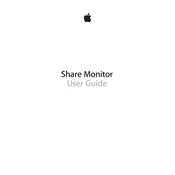
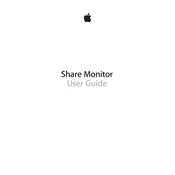
To install Apple Share Monitor, download the application from the official website or App Store, open the installer, and follow the on-screen instructions to complete the installation process.
Launch Apple Share Monitor, navigate to the 'Shared Folders' section, and add the folders you wish to monitor by selecting them from your file system.
Ensure that file sharing is enabled on your Mac. Go to System Preferences > Sharing and check the 'File Sharing' option. Restart Apple Share Monitor if necessary.
Check your network connection and ensure your Mac is on the same network as the shared folders. Restart your router if needed and ensure your firewall settings are not blocking the application.
Yes, Apple Share Monitor allows you to set up notifications for changes in shared folders. Go to the notification settings within the app and configure alerts for file changes, additions, or deletions.
Open the application and go to the 'Help' menu. Select 'Check for Updates' to see if a new version is available. Follow the prompts to install the update.
Apple Share Monitor requires macOS 10.14 or later, at least 4GB of RAM, and a stable internet connection for optimal performance.
To uninstall, quit the application, drag it from the Applications folder to the Trash, and empty the Trash. If necessary, remove any additional files located in the Library folder.
Yes, Apple Share Monitor provides activity logs. You can view them by accessing the 'Logs' section within the application for detailed information on file access and modifications.
Ensure your Mac meets the required specifications, close unnecessary applications to free up resources, and check for any available updates to improve performance.