Apple QuickTime 7 User Guide
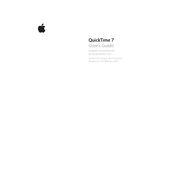
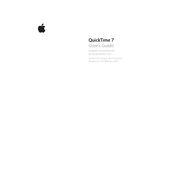
To install Apple QuickTime 7, download the installer from the official Apple website. Run the installer and follow the on-screen instructions to complete the installation process. Ensure that you have administrative privileges to install software on your computer.
If QuickTime 7 crashes on startup, try reinstalling the application, checking for software updates, and ensuring that your system meets the minimum requirements. Additionally, check for any conflicting software or plugins that might be causing the issue.
To play a video file with QuickTime 7, open the application and go to File > Open File. Select the video file you wish to play and click 'Open'. The video will start playing in the QuickTime Player window.
QuickTime 7 supports various formats, including MOV, MP4, M4V, MP3, AIFF, AAC, and WAV. For unsupported formats, consider using a third-party converter to convert the files to a compatible format.
To update QuickTime 7, open the application and go to Help > Update Existing Software. Follow the prompts to check for available updates and install them as directed.
If there is no sound when playing videos in QuickTime 7, ensure that your speakers or headphones are correctly connected and the volume is turned up. Additionally, check the audio settings in QuickTime and make sure the correct audio output device is selected.
QuickTime 7 provides basic editing features such as trimming, splitting, and combining clips. For more advanced editing, consider using dedicated video editing software.
To uninstall QuickTime 7, go to the Control Panel on Windows or Finder on macOS. Locate QuickTime in the list of installed programs or applications, and select 'Uninstall' or 'Move to Trash'. Follow any additional prompts to complete the uninstallation.
QuickTime 7 is not officially supported on the latest macOS versions. It may not function correctly or install on newer systems. Consider using alternative media players that are compatible with the latest macOS releases.
To troubleshoot playback issues in QuickTime 7, ensure that your media files are not corrupted and are in a supported format. Check for software updates and try resetting QuickTime preferences. If issues persist, reinstall the application or seek alternative media players.