Apple PowerBook G4 17 Inch Double Layer Super Drive User Guide
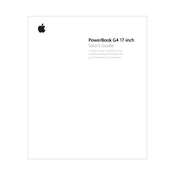
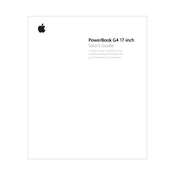
To perform a factory reset, restart your PowerBook G4 and hold down the 'Command' and 'R' keys during startup. This will boot into the Recovery Mode where you can select 'Disk Utility' to erase the hard drive, and then reinstall the operating system from the same menu.
The Apple PowerBook G4 17 Inch supports DDR SDRAM PC2700. It can be upgraded up to a maximum of 2GB using two 1GB SO-DIMM modules.
First, try cleaning the disc and the drive's lens with a cleaning disc. If that doesn't work, reset the PRAM by restarting your PowerBook and holding down the 'Command', 'Option', 'P', and 'R' keys. If the issue persists, the drive may need to be serviced or replaced.
To replace the battery, shut down the PowerBook G4, disconnect all cables, and turn it over. Slide the battery latch to release the battery and lift it out. Insert the new battery, ensuring it clicks into place, and slide the latch back to the locked position.
Ensure the AirPort card is installed and enabled. Click on the AirPort icon in the menu bar, select your wireless network from the list, and enter the network password if prompted.
Make sure the ventilation ports are not blocked. Use the laptop on a hard, flat surface. If overheating persists, consider using a cooling pad and check for any software updates that may improve thermal management.
Yes, macOS X Leopard (10.5) is supported on the PowerBook G4 17 Inch. Ensure your system has at least 512 MB of RAM and sufficient hard drive space before installation.
Turn off the PowerBook and unplug it. Use a soft, lint-free cloth slightly dampened with water or screen cleaner. Gently wipe the screen in a circular motion. Avoid applying excessive pressure.
To upgrade the hard drive, first back up your data. Shut down the PowerBook and remove the battery. Unscrew the RAM and hard drive covers, then carefully disconnect and remove the old hard drive. Insert the new drive, reconnect it, and reassemble the covers and battery.
To improve startup time, disable unnecessary startup items in 'System Preferences' under 'Accounts'. Additionally, consider upgrading to an SSD for faster boot times and improved performance.