Apple PowerBook G4 17 Inch 1.67GHz User Guide
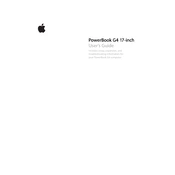
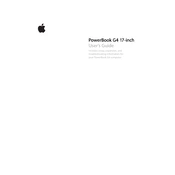
To optimize performance, ensure macOS is updated, manage startup items, upgrade RAM if possible, and regularly clear cache files.
Check the power connection, reset the PRAM and NVRAM, and try booting in Safe Mode. If the issue persists, consider checking the hard drive or seeking professional repair.
Open 'System Preferences', select 'Network', choose 'AirPort', and then select your Wi-Fi network from the list. Enter the password if necessary.
Regularly clean the keyboard and screen, keep vents unobstructed, manage battery cycles, and update software to the most stable versions available.
Inspect the power adapter and cable for damage, reset the SMC, and check for any software updates. If the problem remains, the battery may need replacement.
Yes, you can upgrade the hard drive. Make sure to choose a compatible 2.5-inch PATA drive and follow proper installation procedures.
Shut down your PowerBook, then turn it on and immediately press and hold Command (⌘), Option, P, and R keys for about 20 seconds until you hear a second startup sound.
The maximum RAM supported is 2GB, using two 1GB DDR PC2700 SO-DIMM modules.
Turn off the laptop and unplug it. Use a microfiber cloth slightly dampened with water or a screen cleaner, and gently wipe the screen. Avoid using excessive liquid.
Ensure that the vents are not blocked and that the laptop is on a hard, flat surface. Consider cleaning the internal fans and checking for resource-intensive processes.