Apple PowerBook G4 15 Inch Double Layer Super Drive User Guide
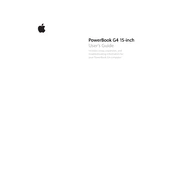
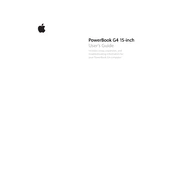
To reset the PRAM, shut down your PowerBook. Then, turn it back on and immediately press and hold the Command (⌘), Option, P, and R keys simultaneously. Continue holding these keys until you hear the startup sound for the second time, then release them.
To clean the screen, first shut down your PowerBook and unplug it. Use a soft, lint-free cloth slightly dampened with water or a screen-cleaning solution. Gently wipe the screen to remove fingerprints and dust. Avoid using paper towels or rough fabrics that could scratch the surface.
To install additional RAM, shut down your PowerBook and remove the battery. Locate the RAM access door on the underside of the laptop. Unscrew and open the panel, then insert the new RAM module into the slot at a 30-degree angle, pressing it down until it clicks into place. Replace the panel and battery, then boot up the computer.
If your PowerBook G4 won't boot up, try performing a power cycle by disconnecting all peripherals and the power adapter, then removing the battery. Press and hold the power button for 10 seconds. Reinstall the battery and reconnect the power adapter, then attempt to start the laptop. If the issue persists, consider resetting the PRAM or seeking professional support.
To improve battery life, reduce the screen brightness, close unused applications, and disable Bluetooth and AirPort when not in use. Additionally, calibrate the battery regularly by fully charging it, then using the laptop until it shuts down due to low power, followed by a full recharge.
Perform regular backups using Time Machine or another backup solution. Run Disk Utility to repair disk permissions and verify disk integrity periodically. Avoid physical shocks and keep your laptop in a stable, cool environment to protect the hard drive from damage.
Yes, you can connect your PowerBook G4 to an external monitor using the DVI port. You may need a DVI-to-VGA adapter if your monitor uses a VGA connector. Once connected, go to System Preferences > Displays to configure the display settings.
To troubleshoot Wi-Fi issues, first ensure that AirPort is turned on. Restart your router and PowerBook. Check for software updates related to AirPort. If problems persist, try deleting and re-adding the Wi-Fi network from the list of preferred networks in System Preferences.
When disposing of an old PowerBook G4, use Apple's recycling program or another certified e-waste recycler. Ensure all personal data is erased by performing a secure erase of the hard drive using Disk Utility. Never dispose of electronics in regular trash due to environmental hazards.
To update the operating system, click on the Apple menu and select Software Update to check for updates. If no updates are available, consider upgrading to the latest version of Mac OS X compatible with your PowerBook G4, such as Mac OS X Leopard. Keep in mind the hardware limitations of older models.