Apple Numbers 08 User Guide
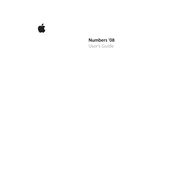
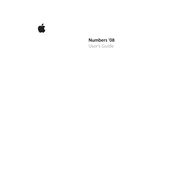
To create a budget spreadsheet in Apple Numbers 08, open the application, choose a blank template, and label columns for categories such as income, expenses, and savings. Use formulas like SUM to calculate totals.
If Numbers 08 crashes on startup, try restarting your Mac, checking for software updates, or moving the preferences file located in ~/Library/Preferences/com.apple.iWork.Numbers.plist to the desktop to reset preferences.
To import a CSV file into Numbers 08, open the application, select 'File' > 'Open', and then choose the CSV file. Numbers will automatically format the data into a table.
To add a chart, select the data you want to chart, click on the 'Charts' button in the toolbar, and choose the chart style you prefer. Customize it using the Chart Inspector.
Some useful keyboard shortcuts in Numbers 08 include Command + N for a new spreadsheet, Command + S to save, and Command + Z to undo an action.
To protect a sheet with a password, go to 'Inspector', select the 'Sheet' tab, and check 'Require password to open'. Enter and confirm the desired password.
To troubleshoot formula errors, double-check cell references and ensure correct syntax. Use the Function Browser to verify the function and its arguments.
Numbers 08 does not support real-time collaboration. Instead, you can share the file via email or a cloud service for others to edit and return.
To customize table styles, select the table, open the 'Inspector', and use the 'Table' tab to adjust styles such as borders, cell fill, and text formatting.
To back up your spreadsheets, regularly save copies to an external drive or a cloud service like iCloud or Dropbox. Consider enabling Time Machine for automatic backups.