Apple Motion User Guide
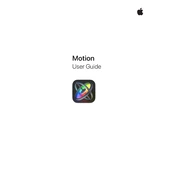
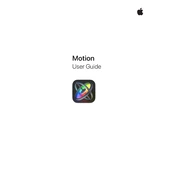
To create a basic animation, start by importing your media into Apple Motion. Select the object you want to animate, and then use the 'Record' button to capture keyframes. Adjust the object's position, rotation, or scale at different points in the timeline to create motion.
If you encounter rendering issues, try clearing the cache by going to the menu bar and selecting Motion > Preferences > Cache, then click 'Delete'. Also, ensure your software is up to date and check if your hardware meets the minimum requirements.
To optimize performance, reduce the number of layers or effects, and use proxies for high-resolution media. Additionally, consider using lower resolution preview settings and render in sections if possible.
To add text effects, select the Text tool and click on the canvas to add your text. Then, go to the 'Inspector' panel and use the 'Text' tab to apply various effects such as glow, outline, or shadows.
Yes, you can import 3D models in USDZ format. Simply drag and drop the USDZ file into your project timeline or canvas. Use the 'Inspector' to adjust its properties and animation.
Behaviors are preset animations that can be applied to objects. Select your object, go to the 'Library', choose 'Behaviors', and drag a behavior onto your object. Adjust the behavior parameters in the 'Inspector' panel.
Maintain a clean workflow by organizing your layers into groups, naming your layers descriptively, and using the color labeling feature to differentiate elements. Regularly save versions of your project to avoid data loss.
To export your project for Final Cut Pro, go to the 'Share' menu and select 'Export Movie'. Choose the Apple ProRes format for the best quality and ensure your settings match your Final Cut Pro project settings.
To fix playback lag, reduce the project resolution in the 'Canvas' settings, close other resource-intensive applications, and ensure your system's RAM is sufficient for the project size.
Particles in Apple Motion are used to create effects like smoke, fire, or rain. To use them, go to the 'Library', select 'Particle Emitters', and drag your desired emitter to the canvas. Customize the emitter's properties in the 'Inspector'.