Apple MainStage Effects User Guide
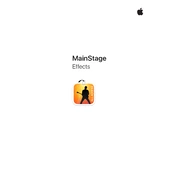
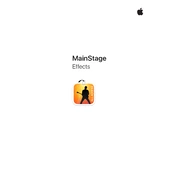
To add reverb in MainStage, first select the channel strip you want to apply reverb to. Then, in the Channel Strip Inspector, click on an empty insert slot, select Reverb, and choose your desired reverb type, such as Space Designer or PlatinumVerb. Adjust the settings as needed.
If you're experiencing latency, try reducing the buffer size in MainStage's audio preferences. Also, ensure that your computer meets the recommended system requirements and consider disabling unused effects or plugins to free up CPU resources.
To save custom effect settings, configure the effect to your liking, click the 'Save Setting As' option in the effect's preset menu, name your setting, and save it. This will allow you to quickly recall your custom settings in future sessions.
Yes, you can automate effect parameters in MainStage by mapping them to hardware controls. Use the 'Learn' function in the Screen Control Inspector to assign a hardware knob or fader to a specific effect parameter.
Organize your effects by creating patches that correspond to each song or section of your performance. Use Set Lists to group patches and employ consistent naming conventions for easy navigation. Ensure all necessary effects are activated and tested before the performance.
First, check that the effect is properly inserted in the channel strip and not bypassed. Verify that the correct input and output settings are configured. If the issue persists, restart MainStage and your computer, and ensure all software updates are installed.
Yes, MainStage supports Audio Unit (AU) plugins. Install your third-party plugins on your computer, and they should appear in the effects menu within MainStage. Ensure they are compatible with your version of MainStage and macOS.
To create a custom effect chain, add multiple effects to the same channel strip by selecting empty insert slots and choosing your desired effects. Drag and drop to reorder them in the Channel Strip Inspector, setting the processing order.
Regularly update MainStage and your plugins to the latest versions. Monitor CPU usage and adjust buffer settings as needed. Avoid overloading channel strips with too many effects and perform routine maintenance on your computer, such as disk cleanup and memory management.
Prepare by testing your MainStage setup in environments similar to your performance venue. Use reference monitors or headphones to fine-tune your effects. Save presets and patches with specific settings for different venues to quickly adapt during setup.