Apple MacBook Pro Mid 2007 2.4 2.2GHz User Guide
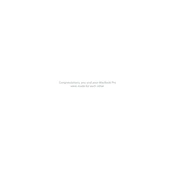
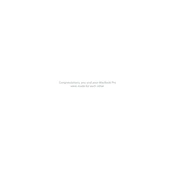
To reset the SMC on your MacBook Pro Mid 2007, first shut down the device. Unplug the MagSafe adapter and remove the battery. Hold the power button for 5 seconds, then reinsert the battery and reconnect the MagSafe adapter. Turn on your MacBook.
The MacBook Pro Mid 2007 supports a maximum of 6GB of RAM, although officially Apple states 4GB. However, it is known to support 6GB with one 4GB module and one 2GB module.
To perform a clean install, first backup your data. Create a bootable USB installer for macOS. Insert the USB and restart your MacBook while holding the Option key. Select the USB drive to boot from. Use Disk Utility to erase your hard drive, then proceed with the installation.
Yes, you can upgrade the hard drive. You can replace it with a larger capacity HDD or switch to an SSD for faster performance. Ensure the replacement drive is a 2.5-inch SATA drive.
If your MacBook Pro won't turn on, check for power issues by ensuring the MagSafe adapter is connected and the light is on. Try resetting the SMC and PRAM. If it still doesn't turn on, it may require professional service.
To replace the battery, shut down your MacBook and unplug it. Turn it over and locate the battery release latches. Slide the latches and remove the old battery. Insert the new battery and ensure it clicks into place.
Click the Wi-Fi icon in the menu bar and select "Turn Wi-Fi On" if it's off. Choose your Wi-Fi network from the list and enter the password if required. Click "Join" to connect.
To improve performance, upgrade the RAM and hard drive to an SSD. Regularly clean the system of unnecessary files and applications. Consider using a lightweight version of macOS like Snow Leopard or El Capitan.
If the display is flickering, try resetting the PRAM. Check for software updates and ensure all cables and connections are secure. If the issue persists, it might be a hardware problem needing professional repair.
Connect an external monitor using the DVI or Mini-DVI port (depending on your model). Use an adapter if necessary. Once connected, go to System Preferences > Displays to configure your display settings.