Apple MacBook Pro 17 Inch Late 2008 User Guide
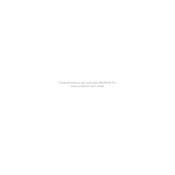
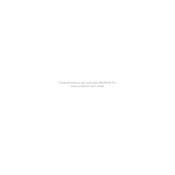
To reset the SMC (System Management Controller) on your MacBook Pro 17-inch Late 2008, shut down your computer. Plug in the MagSafe adapter if it's not connected. On the built-in keyboard, press Shift-Control-Option on the left side and the power button at the same time. Release all keys and the power button. Press the power button again to turn on your MacBook Pro.
The MacBook Pro 17-inch Late 2008 supports up to 8GB of RAM. It has two memory slots, and each can hold a 4GB SO-DIMM DDR3 RAM module.
To replace the hard drive, first, shut down your MacBook Pro and disconnect all cables. Remove the battery cover and battery. Unscrew the brackets that secure the hard drive. Carefully disconnect the SATA connector and remove the old drive. Install the new drive by reversing these steps. Ensure the SATA connector is firmly attached before securing the hard drive and battery cover.
The MacBook Pro 17-inch Late 2008 features a 17-inch widescreen display with a native resolution of 1920x1200 pixels. It is available with a glossy or matte finish.
To calibrate the battery, fully charge your MacBook Pro and keep it plugged in for two more hours. Then, unplug the power adapter and use the laptop until it automatically sleeps. Let it sleep for at least five hours. Finally, recharge the battery without interruption until it's fully charged.
If your MacBook Pro won't power on, first ensure the power adapter is connected properly and the outlet is working. Perform an SMC reset. Check for any unusual sounds or lights. If it still won't turn on, try reseating the RAM or removing any peripherals. Consider visiting an Apple Store or authorized service provider if the issue persists.
To upgrade the operating system, ensure your MacBook Pro 17-inch Late 2008 is currently running at least macOS Snow Leopard. Visit the Mac App Store to download and install the latest compatible version, which is macOS El Capitan (10.11). Follow the on-screen instructions to complete the installation.
Ensure that the vents are not blocked and that the MacBook is used on a hard, flat surface. Check for any resource-intensive applications running in the background and close them if necessary. Consider using a cooling pad. If overheating persists, it may be necessary to clean the internal fans or reapply thermal paste, which should be done by a professional.
To perform a hardware test, disconnect all peripherals and shut down your MacBook Pro. Turn it on and immediately press and hold the 'D' key. This will start the Apple Hardware Test. Follow the on-screen instructions to perform the test.
Yes, the battery in the MacBook Pro 17-inch Late 2008 is user-replaceable. You will need a small Phillips screwdriver to remove the screws securing the battery. After removing the battery cover, disconnect the old battery and install the new one, making sure the connector is secure. Reattach the battery cover and screws.