Apple MacBook Pro 17 Inch Early 2009 User Guide
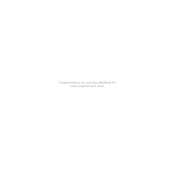
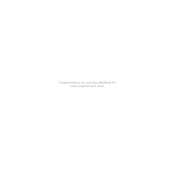
To reset the SMC, shut down the MacBook, plug in the MagSafe adapter, press and hold Shift + Control + Option + the power button for 10 seconds, then release all keys and the power button. Finally, press the power button again to turn on your MacBook.
First, shut down your MacBook and unplug all cables. Remove the bottom case by unscrewing the ten screws. Locate the RAM slots, eject the existing RAM by pushing the levers on the sides, and carefully insert the new RAM modules. Reattach the bottom case and power on your MacBook.
Check the power connection and ensure the battery is charged. Try an SMC reset and verify if the power adapter is working. If the issue persists, consider reseating the RAM or consulting Apple Support for hardware diagnostics.
Use a soft, lint-free cloth slightly dampened with water. Avoid using aerosol sprays, solvents, or abrasives. Gently wipe the screen without applying too much pressure.
Shut down your MacBook and remove the bottom case. Locate and disconnect the hard drive cable. Remove the hard drive by unscrewing the mounting screws. Install the SSD in the same position and reconnect the cable. Reattach the bottom case and boot your MacBook.
Check for software updates and install them. Clear unnecessary files and applications. Consider upgrading the RAM and replacing the hard drive with an SSD for better performance.
Use a Mini DisplayPort to VGA or HDMI adapter to connect your MacBook to the external display. Once connected, go to System Preferences > Displays to configure the display settings.
Back up your data and create a bootable USB installer with the desired macOS version. Restart your MacBook while holding the Option key, select the USB drive, erase the internal drive using Disk Utility, and proceed with the macOS installation.
Avoid extreme temperatures and store the device at 50% charge if not used for extended periods. Calibrate the battery by fully charging and then fully discharging it once a month. Keep the macOS and firmware updated.
Restart your MacBook and router, ensure the Wi-Fi is turned on, and check for any macOS updates. Try resetting the PRAM and SMC if the issue persists. Additionally, remove and re-add the Wi-Fi network in System Preferences.