Apple MacBook Pro 15 Inch Mid 2010 User Guide
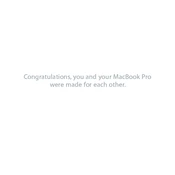
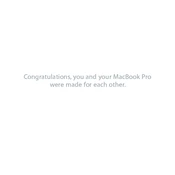
To reset the System Management Controller (SMC) on your MacBook Pro 15 Inch Mid 2010, shut down the laptop, connect it to a power source, press and hold the Shift, Control, Option keys on the left side and the power button for 10 seconds, then release all keys and power on the MacBook.
The MacBook Pro 15 Inch Mid 2010 officially supports up to 8GB of RAM, but it can unofficially support up to 16GB of RAM with certain compatible memory modules.
To clean the fans, first shut down your MacBook, disconnect all cables, and remove the back cover by unscrewing the screws. Use a can of compressed air to gently blow out any dust from the fans and vents. Reassemble carefully.
If your MacBook is running slow, try restarting it, closing unnecessary applications, and checking Activity Monitor for resource-heavy processes. Consider upgrading the RAM or replacing the hard drive with an SSD for improved performance.
To replace the battery, power off the MacBook and disconnect all cables. Remove the screws on the back cover, lift it off, and disconnect the battery connector. Unscrew the battery and replace it with a new one, then reassemble the MacBook.
You can connect your MacBook Pro to an external display using a Mini DisplayPort to VGA, DVI, or HDMI adapter, depending on the input of your display. Connect the adapter to the Mini DisplayPort on your MacBook and the corresponding cable to your display.
Overheating can be caused by dust in the cooling system, blocked vents, or high resource usage. Clean the internal fans, ensure vents are not obstructed, and monitor CPU usage to manage overheating issues. Consider using a cooling pad for better ventilation.
The MacBook Pro 15 Inch Mid 2010 supports macOS versions up to macOS High Sierra (10.13). Some users have also installed later versions using unofficial methods, but these are not officially supported by Apple.
To perform a factory reset, restart your MacBook and hold Command + R to enter Recovery Mode. Use Disk Utility to erase the startup disk, then reinstall macOS from the macOS Utilities window. Ensure you back up any important data before proceeding.
The graphics card in the MacBook Pro 15 Inch Mid 2010 is soldered to the motherboard and cannot be upgraded. Consider using an external GPU (eGPU) with a compatible adapter if you need enhanced graphics performance.