Apple MacBook Pro 15 Inch Mid 2009 User Guide
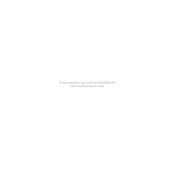
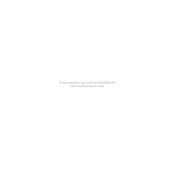
To reset the SMC on your MacBook Pro 15 Inch Mid 2009, shut down your laptop, connect the MagSafe adapter, press Shift-Control-Option on the left side of the built-in keyboard, and then press the power button simultaneously. Release all keys and the power button, then press the power button again to turn on your Mac.
First, check the power connection and ensure the battery is charged. Try resetting the SMC and PRAM. If the issue persists, inspect for any visible damage or loose connections inside the laptop. If the problem continues, it may be necessary to consult with an Apple technician.
To upgrade the RAM, first turn off your MacBook and unplug all cables. Remove the screws from the bottom case and carefully take off the cover. Locate the RAM slots and gently release the RAM modules by spreading the tabs. Insert the new RAM modules by pressing them firmly into the slots until they click. Reattach the bottom case and power on your MacBook.
Start by ensuring the trackpad is clean and free of debris. Try resetting the SMC and PRAM. If the issue persists, check System Preferences under Trackpad settings to adjust sensitivity. If the problem remains unresolved, consider consulting a technician as it might be a hardware issue.
To improve battery life, reduce screen brightness, close unused applications, and disable Bluetooth and Wi-Fi when not in use. Also, ensure your software is up to date and consider resetting the SMC if battery performance is poor.
Power off your MacBook and unplug it. Remove the screws on the bottom case and carefully lift it off. Use compressed air to gently blow out dust and debris from the fans and internal components. Reassemble the MacBook by reattaching the bottom case.
Back up your data first. Restart the MacBook and press Command + R to enter Recovery Mode. Select 'Reinstall macOS' from the options and follow the on-screen instructions. Ensure your MacBook is connected to the internet during the process.
Connect the external display to your MacBook using the appropriate Mini DisplayPort adapter. Once connected, go to System Preferences > Displays to configure the display settings, such as resolution and arrangement.
Check for software updates and install them. Clear out unnecessary files and applications to free up space. Consider upgrading the RAM and hard drive to improve performance. Running Disk Utility to repair disk permissions might also help.
Go to System Preferences and select Security & Privacy. Under the FileVault tab, click the lock icon and enter your administrator password. Click 'Turn On FileVault' and follow the prompts to encrypt your disk. Ensure you keep a record of your recovery key.