Apple MacBook Pro 15 Inch Early 2011 User Guide
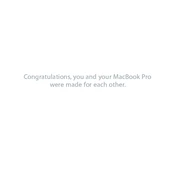
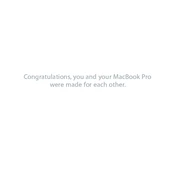
To reset the SMC, first shut down your MacBook. Plug in the MagSafe adapter if it's not already connected. Press the left Shift + Control + Option keys and the power button simultaneously, then release them all at once. Turn on your MacBook normally.
First, ensure the battery is charged and the power adapter is working. Try resetting the SMC and PRAM. If the issue persists, it may be a hardware problem, and visiting an Apple service center is recommended.
Back up your data using Time Machine. Restart your Mac and hold Command + R to enter Recovery Mode. From the macOS Utilities, select 'Disk Utility' to erase your disk. Then choose 'Reinstall macOS' to perform a clean installation.
Your MacBook Pro 15 Inch Early 2011 supports up to 16GB of RAM. Turn off your Mac, remove the bottom case screws, and replace the RAM modules in the slots. Ensure they are properly seated and reassemble your Mac.
Check if your Wi-Fi is turned on in the menu bar. Restart your router and MacBook. Remove and re-add the Wi-Fi network in System Preferences. If issues persist, reset the PRAM/NVRAM.
Ensure proper ventilation and avoid using on soft surfaces. Use compressed air to clean vents and fans. Check Activity Monitor for resource-intensive applications and remove them if necessary. Consider using a cooling pad.
Power off your Mac and remove the bottom case screws. Disconnect the battery connector and unscrew the hard drive bracket. Remove the hard drive, swap it with a new one, and reassemble your Mac. Format the new drive using Disk Utility.
The graphics card in the MacBook Pro 15 Inch Early 2011 is soldered to the motherboard and cannot be upgraded. Consider using an external GPU via Thunderbolt if you need better graphics performance.
Try resetting the PRAM/NVRAM and SMC. Check for software updates, as graphics driver updates may fix the issue. If the problem persists, it may require hardware diagnostics, so consult an Apple service center.
Reduce screen brightness, close unused applications, and disable Bluetooth and Wi-Fi when not in use. Use Safari for better battery efficiency and enable 'Battery Saver' mode from System Preferences.