Apple MacBook Pro 15 Inch and 17 inch Intel Core 2 Duo User Guide
To reset the SMC, shut down the MacBook, and unplug the power adapter. Press and hold Shift + Control + Option on the left side and the power button for 10 seconds. Release all keys, reconnect the power adapter, and turn on the MacBook.
Check for software updates, close unnecessary applications, and ensure there is sufficient free disk space. Consider upgrading the RAM or switching to an SSD for better performance.
Charge your MacBook to 100%, then keep it plugged in for 2 more hours. Unplug and use it until it shuts down due to low battery. Leave it off for 5 hours, then recharge it fully without interruption.
Ensure the power adapter is connected and functioning. Perform an SMC reset, and try a different power outlet. If the issue persists, check for any hardware issues or seek professional service.
Use the built-in Storage Management tool to identify large files and apps you can delete. Empty the Trash, remove unnecessary apps, and consider storing files in iCloud.
Back up your data, create a bootable macOS installer, restart and hold the Option key, select the installer, and use Disk Utility to erase the disk before proceeding with the installation.
Use a compatible adapter or cable to connect the external display to the MacBook’s Thunderbolt or HDMI ports. Then, go to System Preferences > Displays to adjust settings if necessary.
Keep your MacBook cool and avoid using it on soft surfaces. Regularly update macOS and applications, clean the keyboard and screen, and check the battery health periodically.
Restart your MacBook and router, ensure macOS is up-to-date, and try connecting to a different network. Use the Wireless Diagnostics tool for further analysis.
Check for any debris under the keys, perform an SMC reset, and ensure software is updated. If the issue continues, consider having the keyboard inspected by a professional.