Apple MacBook Pro 15 Inch 2.53 GHz Mid 2009 User Guide
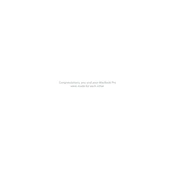
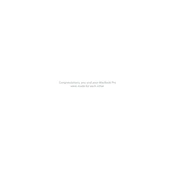
To upgrade the RAM on your MacBook Pro 15 Inch 2.53 GHz Mid 2009, you will need to: 1) Power down the MacBook and disconnect all cables. 2) Flip the MacBook over and remove the screws holding the back panel. 3) Carefully remove the back panel to expose the RAM slots. 4) Gently release the tabs holding the existing RAM modules and remove them. 5) Insert the new RAM modules into the slots at a 30-degree angle until they click into place. 6) Reattach the back panel and secure it with screws. 7) Reconnect the cables and power on the MacBook to ensure the RAM is recognized.
To reset the SMC on your MacBook Pro 15 Inch 2.53 GHz Mid 2009, follow these steps: 1) Shut down your MacBook. 2) Connect the MagSafe adapter to the Mac and a power source. 3) Press and hold the left Shift, Control, and Option keys, along with the power button, for 10 seconds. 4) Release all keys and the power button. 5) Press the power button again to turn on your MacBook.
If your MacBook Pro is running slowly, try these steps: 1) Check for software updates and install any available updates. 2) Restart your MacBook to clear temporary files. 3) Use Activity Monitor to close resource-heavy applications. 4) Ensure there is adequate free disk space by deleting unnecessary files. 5) Consider adding more RAM if the issue persists.
To perform a clean installation of macOS: 1) Back up your data using Time Machine or another backup method. 2) Create a bootable USB installer with the desired macOS version. 3) Insert the USB drive into your MacBook and restart while holding the Option key. 4) Select the USB drive from the startup manager and press Enter. 5) Use Disk Utility to erase your Mac's internal drive. 6) Close Disk Utility and select 'Install macOS' from the installer window. 7) Follow the on-screen instructions to complete the installation.
The MacBook Pro 15 Inch 2.53 GHz Mid 2009 officially supports up to 8GB of RAM, although some users have successfully installed 16GB using third-party RAM modules.
To replace the battery: 1) Shut down your MacBook and disconnect all cables. 2) Turn the MacBook over and remove the screws securing the back panel. 3) Carefully remove the back panel to access the battery. 4) Remove the screws securing the battery and disconnect the battery connector. 5) Remove the old battery and install the new one. 6) Reconnect the battery connector and secure the battery with screws. 7) Reattach the back panel and secure it with screws.
To troubleshoot Wi-Fi issues: 1) Ensure Wi-Fi is enabled on your MacBook. 2) Restart your router and MacBook. 3) Forget and reconnect to the Wi-Fi network. 4) Check for macOS updates and install any available updates. 5) Reset the SMC and PRAM/NVRAM if needed. 6) Use Network Diagnostics to identify and resolve issues.
To connect an external display: 1) Identify the display port on your MacBook (Mini DisplayPort). 2) Use a compatible Mini DisplayPort adapter or cable to connect your external display. 3) Connect the other end of the cable to the display. 4) Power on the display and your MacBook should automatically detect it. 5) Use System Preferences > Displays to adjust settings if necessary.
Maintenance tips include: 1) Regularly clean the keyboard and screen with a microfiber cloth. 2) Keep vents clear of dust and debris. 3) Manage storage to maintain ample free space. 4) Run Disk Utility's First Aid to check for disk errors. 5) Install software updates promptly to ensure security and performance.
To reset the PRAM/NVRAM: 1) Shut down your MacBook. 2) Turn it on and immediately press and hold the Option, Command, P, and R keys. 3) Keep holding the keys for about 20 seconds. 4) Release the keys once you hear the startup sound for the second time. 5) Your MacBook will continue booting with the default settings restored.