Apple MacBook Pro 15 Inch User Guide
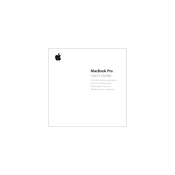
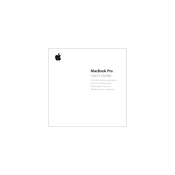
To reset the SMC, shut down your Mac, then press and hold the Shift, Control, Option, and power button for 10 seconds. Release all keys and the power button, then press the power button to turn on your Mac.
Use a soft, lint-free cloth slightly dampened with water. Avoid spraying any liquid directly onto the screen. Do not use aerosol sprays, solvents, or abrasives.
Reduce screen brightness, close unnecessary applications, and use Energy Saver settings. Keep your software up to date and avoid extreme ambient temperatures.
Check for background processes using Activity Monitor, close unused applications, and clear cache files. Also, consider upgrading RAM or switching to an SSD if applicable.
Use a compatible cable such as HDMI or USB-C to connect your MacBook to the external monitor. Then, go to System Preferences > Displays to configure your display settings.
Ensure the MacBook is charged or connected to a power source. Try resetting the SMC and NVRAM. If it still doesn't start, consult Apple Support or visit an Apple Store.
Use the Storage Management tool in macOS to find and remove large files, manage applications, and optimize storage by using iCloud.
Back up your data, then restart your Mac and hold Command + R to enter Recovery Mode. Select Disk Utility to erase your disk, then reinstall macOS.
Restart your Mac and router, ensure Wi-Fi is enabled, and forget and reconnect to the network. Check for macOS updates and reset the SMC if needed.
Close unnecessary applications and tabs, keep your MacBook ventilated, and consider using an external cooling pad. Upgrade hardware if possible, such as RAM or storage.