Apple MacBook Air User Guide
To optimize battery life, reduce screen brightness, close unnecessary apps, and use Safari instead of other browsers for better efficiency. Additionally, keeping macOS up-to-date ensures optimal battery performance.
First, check if the MacBook Air is charged. If not, connect it to a power source. Try resetting the SMC (System Management Controller) and ensure all peripherals are disconnected. If problems persist, contact Apple Support.
To perform a factory reset, restart your MacBook Air and hold down Command + R to enter Recovery Mode. Select 'Disk Utility' to erase the disk, and then reinstall macOS from the 'macOS Utilities' menu.
To clean the screen, use a microfiber cloth slightly dampened with water or a screen cleaner specifically made for electronics. Avoid spraying liquid directly onto the screen.
To free up storage, use the built-in 'Storage Management' tool to delete unused files and applications. Consider moving files to iCloud or an external drive. Regularly empty the Trash and clear cache files.
To connect to an external display, use the appropriate adapter for your MacBook Air's ports (USB-C or Thunderbolt). Once connected, adjust display settings in System Preferences under 'Displays'.
First, restart your MacBook and router. Check Wi-Fi settings and ensure 'Automatically join this network' is enabled. Use the Wireless Diagnostics tool for further analysis. If issues persist, reset the SMC and PRAM.
To update macOS, open 'System Preferences' and click on 'Software Update'. If an update is available, follow the prompts to download and install it. Ensure your MacBook Air is plugged into a power source.
To speed up your MacBook Air, close unused applications, reduce startup items, and clear system cache. Upgrading RAM (if possible) and ensuring you have sufficient free storage can also help improve performance.
If your keyboard is not responding, restart your MacBook Air. Check for debris under the keys, and ensure the latest macOS updates are installed. Reset the SMC if the problem continues.