Apple MacBook 13 Inch Mid 2010 User Guide
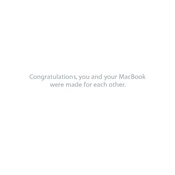
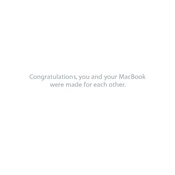
To reset the SMC, shut down your MacBook, connect the MagSafe adapter, press Shift-Control-Option on the left side and the power button simultaneously. Release all keys and the power button, then turn on your MacBook.
The MacBook 13 Inch Mid 2010 supports a maximum of 16GB of RAM, though officially Apple states 8GB.
To perform a clean installation, create a bootable USB installer of macOS, restart your MacBook, hold the Option key, select the USB drive, and follow the on-screen instructions to install macOS.
Improve performance by upgrading to an SSD, increasing RAM, closing unnecessary applications, and ensuring your macOS is updated.
Restart your router, update macOS, reset the SMC and PRAM, and try removing and re-adding the Wi-Fi network in System Preferences.
Check the power connection, reset the SMC and PRAM, try a different power adapter, and ensure the battery is charged. If it still won’t turn on, consult an Apple technician.
Yes, you can upgrade the storage by replacing the existing hard drive with a larger capacity HDD or an SSD for better performance.
Charge the battery to 100%, use the MacBook until it sleeps, let it rest for 5 hours, then charge it uninterrupted to 100% again.
The latest officially supported version for the MacBook 13 Inch Mid 2010 is macOS High Sierra (10.13).
You can connect an external display using the Mini DisplayPort. Use the appropriate adapter (e.g., Mini DisplayPort to HDMI or VGA) for your monitor's input.