Apple MacBook 13 Inch Late 2009 User Guide
To reset the SMC on your MacBook 13 Inch Late 2009, shut down your Mac. Plug in the MagSafe adapter to a power source and your MacBook. On the built-in keyboard, press and hold Shift + Control + Option on the left side and the power button for 10 seconds. Release all keys and the power button, then press the power button again to turn on your MacBook.
If your MacBook is running slowly, try closing unused applications, checking for software updates, and freeing up space on your hard drive. Additionally, consider resetting the PRAM/NVRAM and running Disk Utility to repair any disk issues.
To upgrade the RAM, power off your MacBook and disconnect all cables. Remove the bottom case by unscrewing the screws. Locate the RAM slots, release the existing RAM by pressing the levers, and insert the new RAM modules. Replace the bottom case and secure it with screws.
The MacBook 13 Inch Late 2009 supports a maximum of 8GB of RAM, using two 4GB DDR3 1066 MHz SO-DIMM modules.
To perform a clean install, back up your data and create a bootable USB drive with the macOS installer. Restart your MacBook while holding the Option key, select the USB drive, and follow the on-screen instructions to erase your disk and install macOS.
To improve battery life, reduce screen brightness, close unused applications, and disable Bluetooth and Wi-Fi when not in use. Consider replacing the battery if it's old or shows signs of wear.
If your MacBook won't turn on, ensure that it's connected to a power source. Try resetting the SMC and checking for any signs of physical damage. If the issue persists, consult an Apple technician.
To clean the keyboard, use a soft, lint-free cloth slightly dampened with water. For the screen, use a microfiber cloth and a screen-safe cleaner. Always turn off and unplug your MacBook before cleaning.
Yes, you can replace the hard drive with an SSD to improve performance. Power off your MacBook, remove the bottom case, and locate the hard drive. Remove the screws securing it, disconnect the cable, and replace it with an SSD. Reassemble your MacBook and reinstall macOS.
To connect to an external monitor, use a Mini DisplayPort adapter compatible with your monitor's connection type (HDMI, VGA, DVI). Connect the adapter to your MacBook and the cable to the monitor. Adjust display settings in System Preferences if needed.