Apple MacBook 13 Inch Late 2008 User Guide
To reset the SMC (System Management Controller) on your MacBook 13 Inch Late 2008, shut down your MacBook. Plug in the MagSafe adapter if it's not connected. Press and hold the Shift + Control + Option keys on the left side of the built-in keyboard, along with the power button, for 10 seconds. Release all keys and the power button, then press the power button again to turn on your MacBook.
To clean the screen, first shut down your MacBook and unplug the power adapter. Use a soft, lint-free cloth slightly dampened with water or a screen cleaner. Gently wipe the screen, avoiding excessive pressure and liquid contact with ports.
To upgrade the RAM, turn off your MacBook and remove the battery. Unscrew the L-bracket to access the RAM slots. Remove the existing RAM by gently spreading the brackets that hold it in place. Insert the new RAM modules, ensuring they are securely seated. Reassemble the MacBook and restart it.
First, ensure the MacBook is connected to a power source and the battery is charged. Try resetting the SMC and PRAM. If the issue persists, boot into Safe Mode by holding the Shift key while starting up. Check for hardware issues or consider reinstalling macOS.
Back up your data first. Create a bootable macOS installer on a USB drive. Restart the MacBook while holding the Option key and select the installer from the boot menu. Use Disk Utility to erase the startup disk, then proceed with the installation process.
Reduce screen brightness, close unused applications, and disable Bluetooth if not in use. Use Energy Saver preferences to maximize battery performance and calibrate the battery regularly by fully charging and then completely discharging it.
Ensure proper ventilation by using the MacBook on a hard, flat surface. Check for dust accumulation in the vents and clean if necessary. Monitor CPU usage for apps that may be overloading the system. Consider using a cooling pad.
Use a Mini DisplayPort to VGA or HDMI adapter, depending on the external display's input. Connect the adapter to the MacBook's Mini DisplayPort, then connect the cable to the external display. Adjust display settings in System Preferences under "Displays."
Regularly back up data using Time Machine or another backup solution. Run Disk Utility to check and repair disk permissions and verify disk integrity. Keep the operating system and software up to date to prevent potential issues.
Go to System Preferences > Security & Privacy > FileVault. Click the lock icon to make changes, then click "Turn On FileVault." Follow the prompts to encrypt your startup disk and choose a recovery method. Ensure you store the recovery key in a safe place.