Apple MacBook 13 Inch Late 2007 User Guide
To upgrade the RAM on your MacBook 13 Inch Late 2007, you will need to purchase compatible DDR2 SDRAM. The maximum supported is 4GB. Turn off your MacBook, remove the battery, unscrew the L-bracket, and replace the RAM modules.
If your MacBook does not start up, try resetting the SMC by removing the battery and power adapter, holding the power button for 5 seconds, then reconnecting everything. If it still doesn't start, consider checking the RAM and hard drive connections.
To clean the fan, power down your MacBook, remove the bottom case screws, and carefully lift the case. Use compressed air to blow out dust from the fan and vents without touching the fan blades.
Yes, macOS High Sierra is the latest macOS version that can be officially installed on the MacBook 13 Inch Late 2007. Ensure your MacBook meets the minimum requirements and back up your data before upgrading.
To reset the PRAM, restart your MacBook and immediately press and hold the Command, Option, P, and R keys. Keep holding them until you hear the startup sound twice, then release.
To replace the hard drive, power down your MacBook, remove the battery and the L-bracket, then gently pull the plastic tab to remove the old hard drive. Insert the new drive, secure it with the L-bracket, and replace the battery.
To improve battery life, reduce screen brightness, turn off Bluetooth and Wi-Fi when not in use, and close unnecessary applications. Calibrating the battery every few months can also help optimize its performance.
Your MacBook may run slowly due to insufficient RAM, a nearly full hard drive, or outdated software. Consider upgrading the RAM, freeing up disk space, and updating macOS and applications.
To connect to an external display, use a mini-DVI to VGA or mini-DVI to DVI adapter, depending on your monitor's input. Connect the adapter to your MacBook and the cable to the monitor, then adjust display settings under System Preferences > Displays.
Regular maintenance includes keeping software up to date, cleaning the hardware, managing startup items, and performing regular backups using Time Machine. It is also advisable to periodically check the health of the battery and hard drive.