Apple MacBook 13 Inch Late 2006 User Guide
To reset the SMC on your MacBook 13 Inch Late 2006, shut down your MacBook, remove the battery, and unplug the power adapter. Press and hold the power button for 5 seconds. Reconnect the battery and power adapter, then turn on your MacBook.
First, shut down your MacBook and disconnect all cables. Flip it over and remove the battery. Unscrew the RAM cover and gently pull the levers to release the old RAM. Insert the new RAM sticks, ensuring they are properly seated, then reassemble your MacBook.
Check the power connection and ensure the battery is charged. Try a different power adapter if possible. Reset the SMC and PRAM. If these steps don't work, try booting in Safe Mode by holding the Shift key during startup.
Ensure the vents are clear of dust and debris. Use compressed air to clean the internal fans. Consider using a cooling pad to improve air circulation. Monitor your MacBook's performance and close unnecessary applications.
Restart your MacBook and hold down the Command + R keys to enter Recovery Mode. Select "Reinstall macOS" from the Utilities window and follow the on-screen instructions to complete the installation.
Click on the Wi-Fi icon in the menu bar and select "Turn Wi-Fi On." Choose your desired network from the list and enter the password if required. Click "Join" to connect.
Dim the screen brightness, close unused applications, and disconnect peripheral devices when not in use. Ensure your macOS is up to date and use the Energy Saver settings to optimize battery usage.
First, restart your MacBook. If the issue persists, reset the SMC. Check System Preferences under Trackpad settings to ensure everything is configured correctly. If the problem continues, consider consulting a technician.
Turn off your MacBook and unplug it. Use compressed air to blow out debris from between the keys. For stubborn dirt, slightly dampen a microfiber cloth with water or isopropyl alcohol and gently wipe the keys.
Use Time Machine, which is built into macOS, by connecting an external hard drive and selecting it as your backup disk. Alternatively, use cloud storage services or manually copy important files to an external drive.