Apple MacBook 13 Inch Early 2008 Late 2008 User Guide
To reset the SMC, shut down your MacBook, remove the battery and power adapter, then press and hold the power button for 5 seconds. Reconnect the battery and power adapter, and start your MacBook.
First, check the power adapter and ensure it's properly connected. Try resetting the SMC and PRAM. If the issue persists, inspect the battery and power adapter for damage and consider consulting Apple Support.
Turn off your MacBook and remove the battery. Unscrew the RAM compartment cover, and gently release the RAM by spreading the clips. Insert the new RAM modules, ensuring they are securely fitted, and reassemble the components.
Check for background applications consuming resources via Activity Monitor. Consider upgrading the RAM and hard drive to an SSD for better performance. Ensure macOS is up-to-date and clean up unnecessary files.
Turn off and unplug your MacBook. Use a microfiber cloth slightly dampened with water to clean the screen. For the keyboard, use compressed air and a dry microfiber cloth. Avoid using household cleaners.
Back up your data first. Restart your MacBook and hold Command + R to enter Recovery Mode. Select 'Reinstall macOS' and follow the on-screen instructions to complete the installation.
Reduce screen brightness, close unused applications, and disable Bluetooth when not in use. Keep your MacBook updated and calibrate the battery occasionally by fully charging and discharging it.
Ensure proper ventilation and avoid using your MacBook on soft surfaces. Clean the vents and fans using compressed air. Consider using a cooling pad and ensure software is up-to-date to avoid excessive CPU usage.
Use a Mini-DVI to VGA or DVI adapter to connect your MacBook to the external display. Go to System Preferences > Displays to configure the display settings according to your needs.
Use Time Machine, which is built into macOS, to back up your data to an external hard drive. Ensure the drive is formatted for macOS and connected regularly for automatic backups.