Apple Logic Pro X for OS X Instruments User Guide
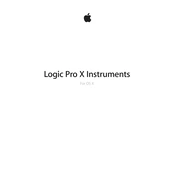
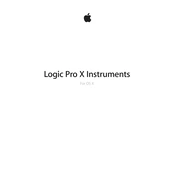
To create a new track in Logic Pro X, go to the top menu and select Track > New Tracks. From there, choose the type of track you want, such as Audio, Software Instrument, or Drummer, and click Create.
If Logic Pro X is running slowly, try increasing the I/O Buffer Size under Logic Pro X > Preferences > Audio. Additionally, consider freezing tracks with heavy plugins or using less CPU-intensive plugins.
Connect your MIDI keyboard to your computer, open Logic Pro X, and go to Logic Pro X > Preferences > MIDI. Ensure your MIDI keyboard is listed and enabled under the Input Devices tab.
Yes, you can use third-party plugins in Logic Pro X. Install the plugin on your computer, then go to Logic Pro X > Preferences > Plug-In Manager to enable and manage your third-party plugins.
The best way to back up your Logic Pro X projects is to regularly save copies of your project files to an external hard drive or cloud storage. Use Logic Pro X's Save As feature to create backups.
To automate volume changes, click the Automation button in the track header, select Volume from the Automation Parameter pop-up menu, and draw the desired changes on the automation lane.
If there is no sound, ensure your audio interface is correctly set up under Logic Pro X > Preferences > Audio. Check that the correct output device is selected and that the track's volume is not muted or too low.
To export your project as an MP3, go to File > Bounce > Project or Section, choose MP3 under the PCM menu in the Bounce dialog, and click OK to export.
Flex Time allows you to adjust the timing of audio tracks. Enable Flex in the Track menu, choose a Flex algorithm, and use the Flex markers to adjust the timing of specific audio regions.
To customize key commands, go to Logic Pro X > Key Commands > Edit. Here, you can assign or modify keyboard shortcuts for various actions within the software.