Apple Logic Pro Effects User Guide
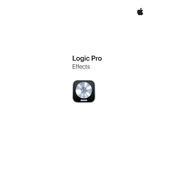
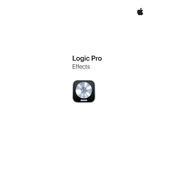
To automate effects in Logic Pro, open the Automation view by pressing 'A' on your keyboard. Select the track you want to automate, and choose the effect parameter from the automation lane's dropdown menu. You can then draw automation curves to control the effect over time.
To effectively use compression in Logic Pro, start by adding the Compressor plugin on your track. Adjust the threshold to determine when compression kicks in, and set the ratio to control the amount of compression. Fine-tune the attack and release settings to shape the sound's dynamics.
To create a reverb send effect, create an auxiliary channel strip by selecting 'Create Track' from the 'Send' menu on your audio track. Add a reverb plugin to the auxiliary track. Adjust the send level on your original track to control the amount of signal sent to the reverb.
Project crashes can occur due to high CPU usage from complex effects. To troubleshoot, freeze tracks to reduce CPU load, increase your buffer size, and ensure all plugins are up-to-date. If the issue persists, try disabling plugins one by one to identify the culprit.
To EQ vocals effectively, use the Channel EQ plugin. Start by cutting frequencies below 100 Hz to remove low-end rumble. Boost frequencies around 3 kHz to add presence, and make small adjustments around 10 kHz for brightness. Use your ears to make subtle tweaks as needed.
Insert effects process the entire audio signal directly on the track, while send effects route a portion of the signal to an auxiliary channel. Use inserts for effects that alter the sound, like EQ and compression, and sends for time-based effects like reverb and delay for more control and flexibility.
To troubleshoot latency issues, reduce the buffer size in Logic Pro's audio settings for real-time performance. Additionally, enable Low Latency Mode in the control bar to bypass latency-inducing plugins. For mixing, increase the buffer size for more processing power.
Yes, you can save custom effect settings by clicking the preset menu in the plugin window and selecting 'Save As'. Give your preset a name and it will be available in the user presets section for future projects.
To sidechain compress, add the Compressor plugin to the track you want to compress. Click the sidechain dropdown in the plugin window and select the track you want to trigger the compression. Adjust the threshold and ratio to achieve the desired effect.
To maintain optimal plugin performance, regularly update your plugins and Logic Pro to the latest versions. Manage CPU usage by freezing tracks, using track stacks, and minimizing the use of resource-intensive plugins on multiple tracks.