Apple Logic Pro 7 TDM Guide
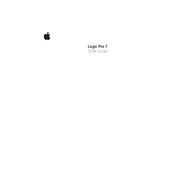
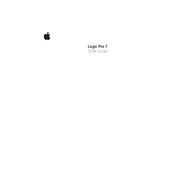
To set up Logic Pro 7 TDM with your audio interface, first ensure that your interface is properly connected and powered on. Then, open Logic Pro, go to Preferences > Audio > Devices, and select your audio interface from the drop-down menu. Ensure that 'TDM' is selected for the audio driver setting.
First, check if the TDM hardware is properly connected and powered. Then, verify that the correct audio driver is selected in Logic’s audio preferences. Try increasing the buffer size and ensure no other applications are using the audio interface. Restart Logic Pro and your computer if issues persist.
To optimize performance, ensure your Mac meets the recommended system requirements. Close unnecessary applications to free up RAM. In Logic Pro, increase the buffer size, use Freeze Tracks to manage CPU load, and consider bouncing tracks to audio to reduce plugin processing.
Regularly update your TDM hardware drivers and Logic Pro software. Keep your operating system updated, but ensure compatibility with your TDM system. Maintain clean and organized sessions, and routinely back up your projects to prevent data loss.
To resolve latency issues, reduce the I/O buffer size in Logic's audio preferences. Ensure that the 'Low Latency Mode' is enabled during recording. Additionally, monitor directly through your audio interface if possible, to bypass software-induced latency.
Yes, third-party Audio Unit (AU) plugins can be used with Logic Pro 7 TDM. Install the plugins as per the manufacturer’s instructions. Once installed, they should appear in Logic’s plugin menu under the AU section, where you can insert them on tracks.
Check for corrupted preferences by deleting the Logic Pro preference file (com.apple.logic.pro.plist). Ensure all plugins are updated and compatible. Disconnect external devices to rule out hardware issues, and try starting Logic Pro in 32-bit mode if problems persist.
To automate effects, first ensure that automation is enabled in your project. Select the track you want to automate, then click the 'Track Automation' button. Choose the parameter you wish to automate from the drop-down menu and draw your automation curve on the timeline.
Logic Pro 7 TDM offers advanced MIDI sequencing, powerful audio editing capabilities, and integrated TDM plugin support. It provides a comprehensive suite of virtual instruments and effects, along with features like advanced automation, score editing, and time-stretching tools.
To back up projects, use the 'Save As' function to save copies in multiple locations, such as an external hard drive or cloud storage. Ensure all associated files, including audio files and samples, are included in the backup by checking the 'Copy External Audio Files' option.