Apple KeyNote 08 User Guide
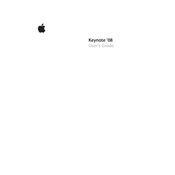
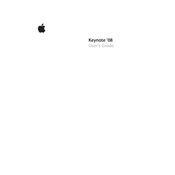
To add a custom transition, select the slide you want to animate, click on the 'Inspector' button, choose the 'Slide Inspector' tab, and select 'Transition'. Choose from the list of available transitions and adjust the settings as needed.
Yes, you can import PowerPoint presentations. Go to 'File', select 'Open', and choose the PowerPoint file. Keynote will convert the file, allowing you to edit and present it.
To export your presentation as a PDF, go to 'File', select 'Export', choose 'PDF' as the format, and then decide on the desired print quality and options before saving the file.
If Keynote 08 crashes on startup, try restarting your device, ensuring macOS is up-to-date, and checking for corrupted files. If issues persist, consider reinstalling Keynote.
To maintain performance, limit the use of high-resolution images, reduce the number of animations, and break down large presentations into smaller files if necessary.
To add audio, click on 'Media', choose 'Audio', and drag an audio file into the slide. You can set playback options in the 'Inspector'.
Yes, you can create interactive presentations. Select text or an object, right-click, choose 'Add Link', and specify the link's destination either within the presentation or to an external URL.
You can start a slideshow by pressing 'Command + Option + P' to begin from the first slide, or 'Command + P' to start from the current slide.
To recover a corrupted file, try opening a backup copy, using 'Time Machine' if enabled, or using a third-party recovery tool. Always save multiple copies to avoid data loss.
Keynote 08 does not support real-time collaboration, but you can share the file via email or a cloud service, allowing others to make changes and send it back.