Apple iWork Pages 09 User Guide
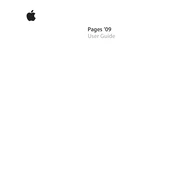
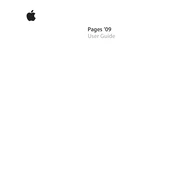
To create a new document in Pages 09, open the application and select 'File' > 'New'. Choose a template from the Template Chooser or select 'Blank' to start from scratch.
To add a page number, click on 'Insert' in the menu bar, then select 'Page Number'. Choose the desired format and click 'OK' to insert it into your document.
If Pages 09 crashes on startup, try restarting your Mac, updating Pages to the latest version, or checking for macOS updates. If the issue persists, consider resetting Pages' preferences by deleting the preference file located in ~/Library/Preferences/com.apple.iWork.Pages.plist.
To export your document as a PDF, go to 'File' > 'Export To' > 'PDF'. Select the desired quality and click 'Next' to choose the destination folder. Click 'Export' to generate the PDF file.
Pages 09 does not support real-time collaboration natively. To collaborate, you can share the document via email or use a cloud service like iCloud to share the document and allow others to make edits asynchronously.
To recover a lost document, check the 'Recent' section in Pages or search for the file name in Finder. If you have Time Machine backups, you can restore the document from there.
To insert an image, drag and drop the image file directly into the document, or go to 'Insert' > 'Choose' to locate the image file and click 'Insert'. You can then resize and position the image as needed.
To change the page orientation, navigate to 'File' > 'Page Setup'. In the Page Setup dialog, select 'Portrait' or 'Landscape' under the 'Orientation' section and click 'OK'.
First, check the printer connection and ensure it is correctly set up. Verify the print settings in Pages by going to 'File' > 'Print' and reviewing the print preview. If issues persist, try exporting the document as a PDF and printing the PDF version.
Pages 09 does not have a built-in track changes feature. As an alternative, use comments to note changes or manually version control by saving different versions of the document.