Apple iWork Numbers 09 Formulas and Functions User Guide
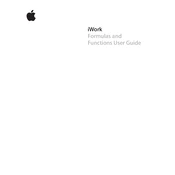
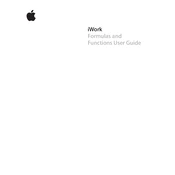
To use the SUM function, click on the cell where you want to display the total, type `=SUM(`, then select the range of cells you want to add together, and press Enter.
The COUNT function counts only numeric cells, while COUNTA counts all non-empty cells, including text and numbers.
To troubleshoot formula errors, check for typographical errors, ensure all parentheses are closed, and verify cell references are correct. You can also use the Formula Editor for assistance.
Use filters to manage large datasets, keep formulas simple, and utilize the 'Split Table' feature to break down data into manageable sections.
Yes, you can apply conditional formatting rules based on formula results by selecting the cells, choosing 'Conditional Format' from the 'Format' menu, and setting your conditions.
The IF function performs a logical test and returns one value for a TRUE result and another for a FALSE result. Its syntax is `IF(test, value_if_true, value_if_false)`.
To link data between tables, use cell references by typing `=` followed by clicking the cell in another table you want to reference.
Circular references occur when a formula refers back to itself. To handle them, revise formulas to eliminate the loop or use iterative calculations if necessary.
VLOOKUP searches for a value in the first column of a range and returns a value in the same row from another column. Use it for looking up related data.
To optimize performance, minimize the use of volatile functions, reduce data complexity by splitting into multiple sheets, and ensure that your system meets the necessary hardware requirements.