Apple iWork Numbers 09 User Guide
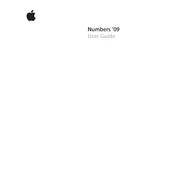
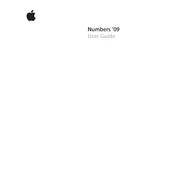
To create a table in Numbers 09, open a new or existing spreadsheet, click on 'Table' in the toolbar, and select 'New Table'. Customize your table using the inspector to adjust rows, columns, and formatting.
To import a CSV file, open Numbers 09 and select 'File' > 'Open'. Locate your CSV file, select it, and Numbers will automatically format it into a table.
If Numbers 09 crashes often, ensure your software is up to date. Try restarting your Mac, checking for available updates, and reinstalling the application if necessary. Additionally, clear cache files and check for corrupted documents.
To use formulas, click on a cell and type '=' followed by the formula you need. Use the formula bar to enter and edit your expressions. Functions can be accessed from the 'Function Browser' in the toolbar.
Select the data range you want to visualize, then click on 'Charts' in the toolbar. Choose a chart style and customize it using the options in the inspector.
Collaboration features in Numbers 09 are limited compared to newer versions. You can share files via email or cloud services like iCloud, but real-time collaboration is not supported.
To print, go to 'File' > 'Print'. Use the 'Page Setup' dialog to adjust settings like paper size and orientation. You can preview the document before printing to ensure it looks correct.
Check if the file type is supported and ensure it is not corrupted. Try opening the file on another device or a newer version of Numbers. If issues persist, consider using a different app to access the file.
Go to 'File' > 'Export' > 'Excel'. Follow the prompts to save your spreadsheet in .xls or .xlsx format. This allows opening the file in Microsoft Excel.
Numbers 09 does not natively support password protection for documents. Consider using disk encryption or a third-party tool for securing your files.