Apple iSight User Guide
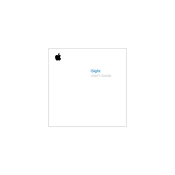
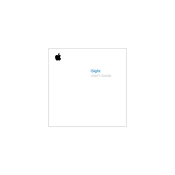
To set up your Apple iSight camera, connect it to the FireWire port on your Mac. Once connected, open an application that supports video input, such as FaceTime or Photo Booth, and select iSight as the video source if it doesn't automatically detect it.
Ensure that your iSight camera is properly connected to the FireWire port. Check the cable and port for any damage. Restart your Mac and try using a different application to see if the issue persists. If problems continue, check for software updates or reset your Mac's SMC.
Ensure you have adequate lighting in the room, as the iSight camera performs better in well-lit environments. Clean the camera lens with a microfiber cloth to remove any dust or smudges. Adjust the camera's position to find the best angle and lighting.
Check your Mac's CPU usage and close any unnecessary applications that might be consuming resources. Ensure your system has the latest software updates. If using video conferencing software, check your internet connection for stability and speed.
Apple iSight cameras are primarily designed for Mac. However, with appropriate FireWire drivers and compatible video software, it might be possible to use it with Windows PCs. Compatibility may vary, and it's recommended to check the specific requirements of your Windows system.
To clean your iSight camera, use a soft, dry microfiber cloth. Gently wipe the lens and body of the camera to remove any dust or fingerprints. Avoid using any liquid cleaners or abrasive materials.
Check the audio settings in the application you are using to ensure the iSight microphone is selected. Test the microphone in other applications to confirm the issue isn't software-specific. Check your Mac's sound input settings and ensure the iSight mic is enabled.
Yes, it is possible to use multiple iSight cameras on a single Mac if you have enough FireWire ports or use a FireWire hub. Each camera will need to be selected individually within the application you are using.
To secure your iSight camera, ensure your Mac's operating system and all applications are up to date. Be cautious about granting permissions to new applications. You can also cover the camera lens when it's not in use for physical security.
Ensure the camera is in a well-ventilated area and not obstructed by any objects. Check for any firmware or software updates that might address overheating issues. If the problem persists, disconnect the camera when not in use to allow it to cool down.