Apple iPod Touch For iPhone OS 3.1 Software User Guide
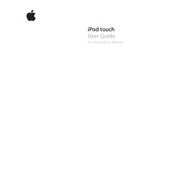
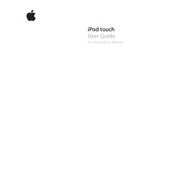
To update your iPod Touch to iPhone OS 3.1, connect your device to your computer and open iTunes. Select your device, then click on 'Check for Updates' and follow the on-screen prompts to install the update.
If your iPod Touch is not connecting to Wi-Fi, try resetting your network settings by going to 'Settings' > 'General' > 'Reset' > 'Reset Network Settings'. If the issue persists, restart your router and device.
To maximize battery life, reduce screen brightness, turn off Wi-Fi and Bluetooth when not in use, and disable push notifications for apps that are not essential.
If your iPod Touch freezes, try performing a soft reset by holding down the 'Home' button and 'Power' button simultaneously until the Apple logo appears.
To transfer music, connect your iPod Touch to your computer, open iTunes, select your device, and go to the 'Music' tab. Check 'Sync Music' and choose the playlists or songs you want to sync, then click 'Apply'.
To restore to factory settings, connect your iPod Touch to your computer, open iTunes, select your device, and click on 'Restore iPod'. Confirm your choice and follow the on-screen instructions.
To back up your iPod Touch, connect it to your computer, open iTunes, select your device, and click 'Back Up Now' under the 'Summary' section.
If the App Store is not working, try signing out and back into your Apple ID, or restart your iPod Touch. If the problem continues, check for any additional updates or network issues.
To delete an app, touch and hold the app icon on your home screen until it jiggles, then tap the 'X' on the app you wish to delete and confirm the deletion.
If iTunes does not recognize your iPod Touch, try using a different USB cable or port, ensure you have the latest version of iTunes, and restart both your computer and iPod Touch.