Apple iPod Touch For iPhone OS 3.0 Software User Guide
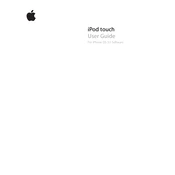
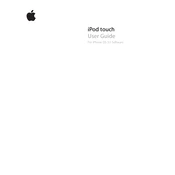
To update your iPod Touch to iPhone OS 3.0, connect your device to your computer and open iTunes. Select your device in iTunes, then click 'Check for Update' in the Summary tab. Follow the on-screen instructions to complete the update.
First, ensure Wi-Fi is enabled on your iPod Touch. Go to Settings > Wi-Fi and toggle the switch on. If the issue persists, try restarting your device and router. Forgetting the network and reconnecting can also help.
To reset an unresponsive iPod Touch, press and hold both the Home button and the Sleep/Wake button simultaneously for about 10 seconds until the Apple logo appears.
To manage apps, tap and hold any app icon on the Home screen until they start to jiggle. You can then move them around, create folders, or delete them by tapping the 'X' on the icon. Press the Home button to save changes.
Connect your iPod Touch to your computer and open iTunes. Select your device in iTunes, then click 'Back Up Now' under the Summary tab. Ensure backups are enabled in your iCloud settings for automatic backups.
To extend battery life, reduce screen brightness, disable unused apps, and turn off Wi-Fi and Bluetooth when not in use. Regularly check for software updates, as they may include battery performance improvements.
Ensure your iTunes is updated to the latest version. Check the USB connection and try using a different USB port or cable. Restart your iPod Touch and computer, then try syncing again.
Go to Settings > General > Restrictions. Tap 'Enable Restrictions' and set a passcode. From there, you can manage apps, content types, and privacy settings to restrict access as needed.
Close unused apps running in the background, clear Safari cache, and restart your device. Ensure your iPod Touch has enough storage and consider deleting unnecessary files.
Go to Settings > Mail, Contacts, Calendars > Add Account. Choose your email provider and enter your email address and password. Follow the on-screen prompts to complete the setup.