Apple iPod Touch For iOS 7.1 Software User Guide
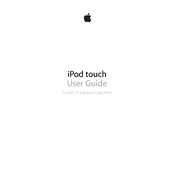
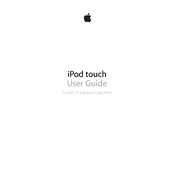
To update your iPod Touch to iOS 7.1, go to Settings > General > Software Update. Ensure your device is connected to Wi-Fi and has sufficient battery life before starting the update.
If your iPod Touch is not connecting to Wi-Fi after the update, try resetting the network settings by going to Settings > General > Reset > Reset Network Settings.
To reset an unresponsive iPod Touch, press and hold both the Home and the Power buttons simultaneously until the Apple logo appears.
Try reducing background app activity by disabling Background App Refresh under Settings > General. Also, lower screen brightness and disable unnecessary location services.
To perform a factory reset, go to Settings > General > Reset > Erase All Content and Settings. Make sure to back up your data before proceeding.
Apple typically does not support downgrading to previous iOS versions. Once updated, your device cannot revert to an older version.
Ensure all apps are updated to the latest version. If issues persist, try reinstalling the app or restarting your device.
Delete unused apps, clear cache and data in Safari, and remove old photos and videos. Check storage usage under Settings > General > Usage.
Check the charging cable and power adapter for damage. Clean the charging port and try a different power source. If the issue persists, contact Apple Support.
Disable unnecessary animations under Settings > General > Accessibility > Reduce Motion, and close apps running in the background to free up system resources.