Apple iPod Touch For iOS 5.1 Software User Guide
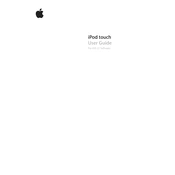
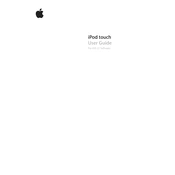
To update your iPod Touch to iOS 5.1, connect your device to a computer with iTunes installed. Select your device in iTunes, click 'Summary,' then 'Check for Update.' Follow the prompts to download and install the update.
First, ensure that Wi-Fi is enabled on your iPod Touch. Try restarting both your device and the router. If the problem persists, reset network settings by going to Settings > General > Reset > Reset Network Settings.
To extend battery life, reduce screen brightness, close unused apps, disable background app refresh, and turn off location services when not needed. Keeping your iOS updated can also help improve battery efficiency.
Perform a force restart by pressing and holding both the Home button and the top button until the Apple logo appears. This should reset the device and resolve unresponsiveness.
To free up storage, delete unused apps, remove unwanted photos and videos, clear browser cache, and consider streaming music and videos rather than downloading them.
Connect your iPod Touch to your computer and open iTunes. Select your device, click on 'Music' under 'Settings,' and choose 'Sync Music.' Select the playlists, artists, or albums you wish to sync, then click 'Apply.'
Your device might be slow due to many background processes or full storage. Close unused apps, clear cache, and ensure you have enough free space. Restarting the device can also help improve performance.
To perform a factory reset, go to Settings > General > Reset > Erase All Content and Settings. This will remove all data, so ensure you back up important information before proceeding.
Check the charging cable and adapter for any visible damage. Try using a different outlet or USB port. Clean the charging port on your device with a soft brush. If the issue persists, contact Apple Support.
To set up iCloud, go to Settings > iCloud and sign in with your Apple ID. Choose the services you wish to enable, such as Photos, Contacts, and Backup.