Apple iPod Shuffle 3rd Gen User Guide
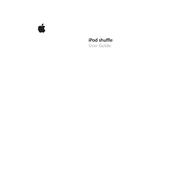
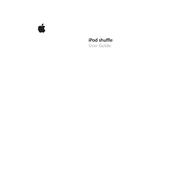
To charge your iPod Shuffle 3rd Gen, connect it to a computer using the USB cable that came with it. Make sure your computer is turned on and not in sleep mode. The status light will turn orange while charging and green when fully charged.
To reset your iPod Shuffle 3rd Gen, disconnect it from any cables, then turn it off by sliding the power switch to the off position. Wait for 10 seconds, then turn it back on by sliding the switch to the play position.
Connect your iPod Shuffle to your computer, open iTunes, and select your device. Drag and drop songs or playlists from your iTunes library to your iPod Shuffle icon to transfer music.
Ensure that your iTunes is up to date. Try using a different USB port or cable. Restart your computer and iPod Shuffle. If the issue persists, reinstall iTunes.
Press the battery status button on the top of the iPod Shuffle. The status light will flash green, orange, or red to indicate the battery level.
Yes, you can use a non-Apple headset with your iPod Shuffle 3rd Gen. However, you will need to make sure it has a compatible 3.5mm jack. Note that some headset features, like remote control, may not work.
Connect your iPod Shuffle to your computer, open iTunes, select your device, and click on the Summary tab. Check the box for "Enable VoiceOver" and sync your device.
Check that the hold switch is off and the device is charged. If the iPod still doesn’t turn on, try resetting it. If it remains unresponsive, you may need to restore it via iTunes.
Connect your iPod Shuffle to your computer, open iTunes, select your device, and click on the "Restore iPod" button in the Summary tab. This will erase all data and restore the original settings.
Yes, connect your iPod Shuffle to iTunes. If there is an update available, iTunes will prompt you to download and install it. Follow the on-screen instructions to complete the update.