Apple iPod Nano Dock 2nd Gen Dock User Guide
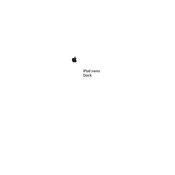
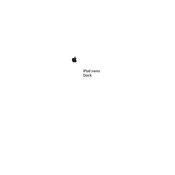
To connect your iPod Nano 2nd Gen to the dock, align the dock connector on the bottom of your iPod with the dock's connector and gently place the iPod onto the dock until it is securely connected.
Yes, you can sync your iPod Nano while it is on the dock if the dock is connected to your computer via a USB cable. Make sure your computer is on and iTunes is running.
Ensure the dock is properly connected to a power source. Check the connection between the iPod and the dock, and make sure there is no debris on the connectors. If the issue persists, try using a different charging cable or power adapter.
Yes, if the dock has an audio-out port, you can connect it to external speakers or a stereo system using an appropriate audio cable.
Use a soft, dry, lint-free cloth to gently wipe the dock connector. Avoid using liquids or cleaning products that could damage the connector.
No, the iPod Nano 2nd Gen does not support video output, so the dock will not provide this functionality.
The dock is specifically designed for the iPod Nano 2nd Gen. However, it may work with other models that have a similar dock connector, but functionality is not guaranteed.
Ensure that the iPod is properly seated in the dock. Check the audio cable connections and ensure that the volume on both the iPod and the connected speakers is set to an appropriate level.
Ensure that the USB cable is properly connected to both the dock and the computer. Try using a different USB port on the computer, and ensure that your iTunes software is up to date. Restart the computer if necessary.
Connect the dock to your computer with the iPod Nano properly seated. Open iTunes and select your iPod from the device list. Click 'Check for Updates' and follow the instructions to update the software.