Apple iPod Nano 6th Gen User Guide
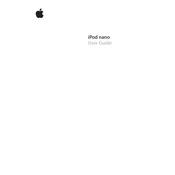
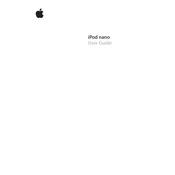
To reset your iPod Nano 6th Gen, press and hold the Sleep/Wake button and the Volume Down button simultaneously for at least 8 seconds until the Apple logo appears.
Connect your iPod Nano 6th Gen to your computer and open iTunes. Select your device, then click on 'Check for Update' in the Summary tab. Follow the prompts to download and install any available updates.
If your iPod Nano 6th Gen won't turn on, it may need to be charged. Connect it to a power source and let it charge for at least 10 minutes, then try turning it on again. If it still doesn't respond, try resetting it.
To use the FM radio, plug in your headphones (which act as the antenna), then tap the Radio icon on the home screen. Use the touch screen to tune into your desired station.
Yes, you can. Start your workout using the Fitness app, then press the Home button to return to the main menu and select the Music app to play music.
To put your iPod Nano 6th Gen into Disk Mode, first reset it by holding the Sleep/Wake and Volume Down buttons. Once it restarts, immediately press and hold the Volume Up and Volume Down buttons until Disk Mode appears on the screen.
To improve battery life, reduce the screen brightness, disable unused features like Bluetooth, and ensure your software is up-to-date. Additionally, avoid exposing your iPod to extreme temperatures.
Ensure that your iTunes is updated to the latest version. Try using a different USB cable or port, and restart both your iPod and computer. If the issue persists, reinstall iTunes.
Connect your iPod Nano to your computer and open iTunes. Select your device, then click on 'Music' in the sidebar and choose the playlists, artists, or albums you want to sync. Click 'Apply' to start the transfer.
No, the iPod Nano 6th Gen does not support Bluetooth connectivity. You will need to use wired headphones.