Apple iPod Nano 5th Gen User Guide
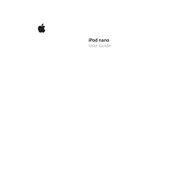
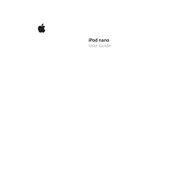
To reset your iPod Nano 5th Gen, toggle the Hold switch on and off. Then, press and hold the Menu and Center (Select) buttons simultaneously until the Apple logo appears.
Yes, the iPod Nano 5th Gen has a built-in microphone and can be used as a voice recorder. Simply go to the Voice Memos option in the main menu to start recording.
You can transfer music to your iPod Nano 5th Gen using iTunes. Connect your iPod to your computer, open iTunes, select your device, and then drag and drop music files from your library to your iPod.
To improve battery life, try reducing screen brightness, turning off the equalizer, and disabling unused features like Bluetooth. Also, ensure your iPod's software is up to date.
To add videos, use iTunes to convert them into a compatible format (H.264 or MPEG-4). Then, sync the converted video files to your iPod Nano by dragging them to your device in iTunes.
Ensure that you have the latest version of iTunes installed. Try using a different USB cable or port, and restart both your computer and iPod. If the problem persists, check the Apple Support website for further troubleshooting steps.
Yes, the iPod Nano 5th Gen includes a pedometer feature. Go to the Fitness option in the main menu to track your steps and set daily goals.
To delete songs, connect your iPod to your computer, open iTunes, select your device, and navigate to the Music section. You can then select and delete songs as needed.
The iPod Nano 5th Gen can store music, videos, photos, podcasts, and audiobooks. It supports formats like MP3, AAC, AIFF, WAV, Audible, and Apple Lossless for audio, and H.264 and MPEG-4 for video.
Connect your iPod to your computer and open iTunes. Select your device, go to the Summary tab, and click on Check for Update. Follow the prompts to download and install any available updates.