Apple iPod Nano User Guide
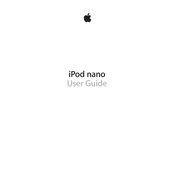
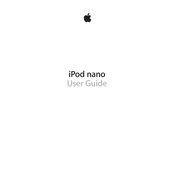
To reset your iPod Nano, press and hold the Sleep/Wake and Home buttons simultaneously for about 10 seconds until you see the Apple logo.
Connect your iPod Nano to your computer, open iTunes, and select your device. Click 'Check for Update' and follow the prompts to install any available software updates.
Ensure that your iPod Nano is charged. Connect it to a power source and let it charge for at least 30 minutes. If it still won’t turn on, try resetting it as described above.
Connect your iPod Nano to your computer and open iTunes. Select your device, click on 'Music' in the sidebar, and choose 'Sync Music'. Select the playlists, artists, albums, or genres you want to sync.
Yes, the 7th generation iPod Nano supports Bluetooth. To pair Bluetooth headphones, go to 'Settings' > 'Bluetooth' and turn it on, then select your headphones from the list of available devices.
To put your iPod Nano into disk mode, reset it first. Then, immediately after the Apple logo appears, press and hold the Volume Up and Volume Down buttons until it enters disk mode.
Use a soft, slightly damp, lint-free cloth to gently wipe the screen. Avoid using cleaning products or abrasive materials that may scratch the surface.
Connect your iPod Nano to your computer and open iTunes. Select your device, then go to the 'Music' tab. Deselect the songs or playlists you want to remove and sync your iPod.
Ensure that you have the latest software update installed. Reduce screen brightness, disable Bluetooth when not in use, and check for any background apps or settings that may be consuming power.
Plug in your headphones, as they act as the antenna. Navigate to 'Radio' from the home screen, then use the controls to scan for available stations.